How to Speed Up Shared Hosting Websites
Shared hosting is great for small websites with medium traffic but you need to speed up shared hosting for websites, but as an entry-level hosting plan, you won’t get the same speed and performance as a VPS, cloud, or dedicated server. However, slow load times and response times don’t mean there’s nothing you can do to speed up your shared hosting website. If you’re looking for ways to optimize your site’s speed, here’s how to do it.
Why Website Speed Matters
Google’s core algorithm now considers several factors related to speed when ranking websites in search results. Without getting into the nitty-gritty details, what matters is how quickly a page loads in a user’s browser and how quickly the site responds to interactions such as when users submit information or click on links. Poor performance of both can affect your rankings and affect your website’s visitor numbers.
At the same time, with improvements in website development, hosting, and connected devices, modern users expect her website to appear and respond almost instantly. This makes her less tolerant of slow websites and most users will abandon her website after a few seconds delay.
Why Website Speed Matters With Shared Hosting
The main difference between shared hosting and other types of hosting is that the resources of the server are shared by all the websites it hosts, so the available storage, RAM, It’s CPU limited. These are usually sufficient for small websites, but they can slow down and performance under heavy traffic. The problem can be made worse if other sites are also busy on the server at the same time, which can affect all other sites.
How to Speed Up Your Co-Hosted Website
To speed up your co-hosted website and minimize the impact of limited resources or noisy neighbors, you can follow these steps. increase.
Enable gzip compression
Website speed is affected by the amount of data sent and received. Gzip compression compresses this data by up to 90%, making websites load and respond faster. Enable GZIP compression in the Control Panel or by editing your .htaccess file.
A website that uses caching consists of static and dynamic elements. Static things always stay the same, but dynamic things (like the time and date display) change. Caching stores a copy of your static files off the server, making them load faster. These are most commonly stored on the user’s device, usually in the browser’s cache. Some control panels allow you to easily enable website caching. If this is not possible, some plugins do the same work.
Avoid unnecessary plugins
Plugins increase the amount of data sent between your website and your browser. If there are many of them, the cumulative effect can degrade load and response time. If the plugin is required, please keep it. However, if not, removing it may improve performance. You should also remove disabled plugins that you are not using. You may also find alternative plugins with less impact on speed.
Installing Light Themes
As websites become more sophisticated, developers create more sophisticated themes. These give you more options for how your site looks and what features it contains, but they are data-intensive and can take a very long time to load. If your theme has more features or options than you need, a simpler theme may speed things up.
Use a Content Delivery Network (CDN). Website speed can also be affected by the distance data travels over the Internet before it reaches the user’s browser. A CDN is a type of cache that stores your website’s static elements on servers in different geographic locations around the world. CDNs are a paid service, but they help improve the performance of websites with international customers around the world.
Image Optimization
Images are one of the largest files on a website, and modern websites, especially online stores, tend to have many images. This means that it affects the loading speed of your website. You can reduce the impact by optimizing your images. To do this, make sure your images are .jpg or .png files and are 72 dpi or less. Also, be sure to upload appropriately sized images to your topic to avoid automatically creating resized copies. The plugin allows you to optimize your images.
Using Lazy Loading
Lazy loading is another way to optimize your images. Stagger the loading of images so that the images that should be displayed on the screen are loaded first. The behind-the-scenes part is preserved until everything else is loaded and the user scrolls down. Again, if your theme doesn’t have lazy loading, you can use a plugin to implement lazy loading.
Optimizing Databases
Most websites rely on databases to store website content. Like your PC, your database can also become clogged with unwanted content such as old draft posts and spam comments. database optimizer
Want a Real Speed Boost? Upgrade to Better Hosting
If you really want to speed up your website, upgrading to a more powerful hosting solution is your best option. A clear improvement over shared hosting is VPS, a virtual private server. Works perfectly with any kind of website, including WordPress. You can easily migrate your website there and continue to use control panels such as cPanel. Best of all, you get all the power and speed of a mini dedicated server for just a few extra dollars per month.
Conclusion
Website speed is very important to ensure better rankings and keep users on your website. If you’re on a shared hosting plan and feel your website isn’t performing as fast as you’d like, we hope the above information will help you speed things up. If you’re looking to upgrade to a VPS, visit our VPS hosting page.
Related article :
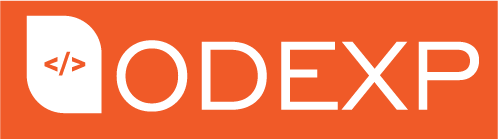
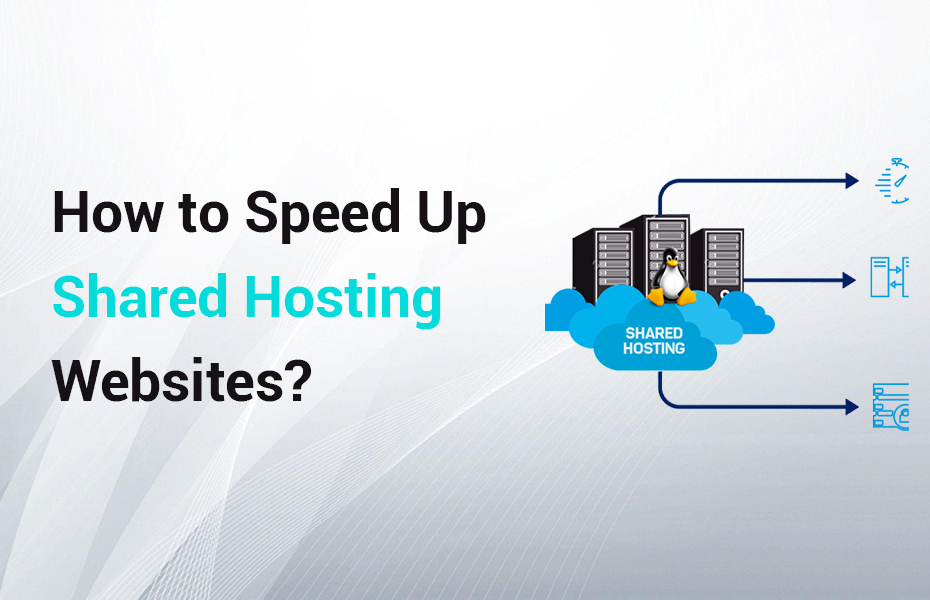


Muchas gracias. ?Como puedo iniciar sesion?